Welcome to this guide on the Logitech’s G Series line up.
This guide is focused on the G13 Game Board & G600 Mouse, however acquiring and Importing my file will allow any Logitech G Series device supported by the Logitech Gaming Software to be compatible with my provided list of commands.
This will save any G Series user a lot of time as I have filled the command bar with all In game default controls so all you have to do is either drag and drop commands on buttons as you see fit, or play with the profile I created. I will provide Pictures and then If you are newer to using the software a short guide will be below the pictures.
_ The Command Bar has been streamlined into categories as follows: _
A.M. - Activation of Module or Skill
M. - Movement Associated Commands
F. - Deals with functions that are neither U.I, Movement, or Skills.
U.I. - Activates Most Menu’s
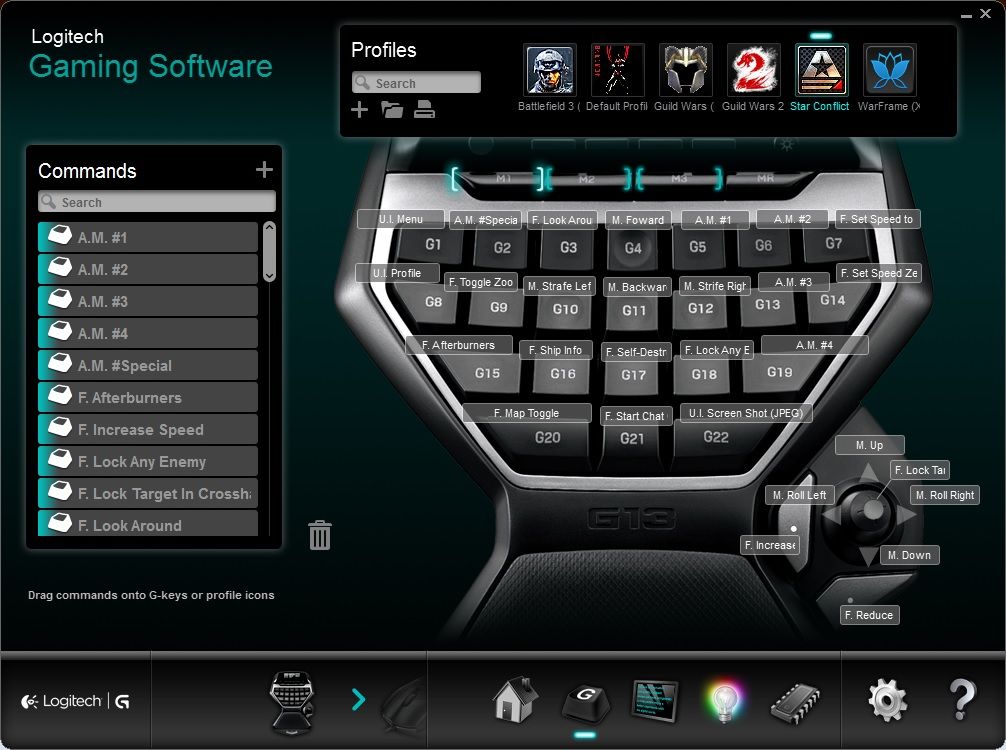
Default G600: Load Out (Set to auto Detect Game).
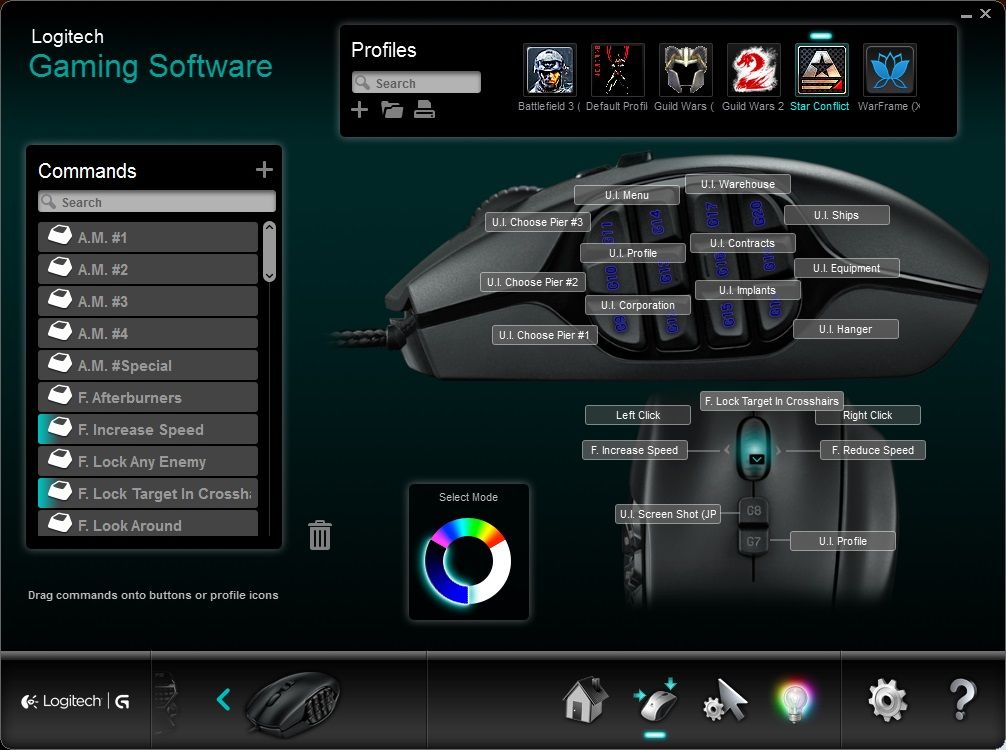
What is it?
The Logitech G13 is a stand alone gaming keyboard with 25 programmable keys (x3), It comes with easy to use software which allows sharing of profile’s or load outs through .XML file extensions. Personally I don’t play many games with out my G13, between the LCD Screen, creating Macro’s on the fly, and being able to use your own load out where ever you go, this thing is worth the bang for the buck. However many people either cant deal with the learning curve or don’t use the software correctly and don’t know where to start then proceed to simply dismiss many features as useless. The key feature’s are listed on logitech’s main site. I will provide some extra info at the bottom.
Now that I’ve explained a little about the G13 lets move on to the good stuff.
How to give & Get Files. (File Size Is Less Then 50KB)
Simply download the file Here. After your download is done open your Logitech Gaming Software click on the keyboard area of your G13, look for the folder in the profile bar, click and then hit Import on the drop down menu, a window will open up find my file that you downloaded and saved, click on it, and everything should pop up nice and easy. You can make your modifications or jump right into game.
Also you can do the reverse to share your profile by saving, then going back to the folder on the profile bar and hitting export on the drop down menu, using a free upload website like media fire find the file and upload it. The website will give you a link so post and share.
Updating Is Important!
After one update then its super easy. Just hover over the ? on your software panel and go to check for updates. Super simple. I’d check once a month just to be sure.
_ ***If you have a G600 or other Logitech gaming products and you slide over the detection to “Automatic Game Detection” you can use my command bar to drag and drop commands on buttons as you please for most Logitech gaming devices. Keep In mind you may need to edit the location file for the profile to activate on game start. _
ADDITIONAL INFO:
If you want to share my profile, instead share this pages URL, old files can go into private status which means they cannot be downloaded. This is the only place to receive updates.
Download Most Updated Ver. http://www.mediafire.com/view/pcp6a6nt6tr9br7/Star_Conflict_Xorpheus_Logitech_Profile.xml
G13 Main Site: http://www.logitech…rd/devices/5123
Useful LCD App List Here: http://en.wikipedia…ki/Logitech_G15
I Have done G13 Profiles for many other games and have gotten over 30,000 downloads across various profiles please PM me if you need help or want to make a special request.
Good Luck Everyone. Enjoy!
